Unfriending someone on Facebook is the most passive-aggressive way possible to tell them to go to hell. It's sneaky and rude and hurtful.
What Happens
If you choose to unfriend someone, they will not be notified (that's the sneaky part). You'll be removed from that person's friends list. Your posts will no longer appear in their Facebook news feed, and their posts will no longer appear in yours.
Scenario #1 – The Real Life Spat
This could be somebody from your child's school, or work, or your carpool, or anyone you frequently see in real life. This person is just annoying for whatever reason. Maybe they said something that you thought was rude and thoughtless and you’d prefer to never speak to them again. Let’s call them “Uncool Person.” So you want to unfriend them.
This is not a good idea. Why not?
Use Your Words
Okay, this isn't specifically Facebook advice. But honestly, if you have a problem with someone, communicate with them. If you're not comfortable with face-to-face conversation, send them a letter, an email, a text. Anything is better than simply snubbing them when you see them and then unfriending them on Facebook. It might even give them a chance to apologize for or explain the behavior you have a problem with, thereby patching up what you thought was a lost relationship.
Unfollow InsteadThis could be somebody from your child's school, or work, or your carpool, or anyone you frequently see in real life. This person is just annoying for whatever reason. Maybe they said something that you thought was rude and thoughtless and you’d prefer to never speak to them again. Let’s call them “Uncool Person.” So you want to unfriend them.
This is not a good idea. Why not?
- Unfriending is sneaky. “Uncool Person” probably won’t realize what happened right away. However, they’ll realize what you did when they become aware that they’re not seeing your posts.
- It's also very hurtful, especially if "Uncool Person" had no idea that you were mad at them. Realizing they've been unfriended is not a good way to find out.
- It will cause problems down the road. Remember, you’re going to see “Uncool Person” in real life. It’s going to be awkward when you see them and they know that you behaved like a vindictive 8th grader.
- Who knows, you may patch things up. It would be a lot easier to move forward if you don't have this situation to recover from.
Use Your Words
Okay, this isn't specifically Facebook advice. But honestly, if you have a problem with someone, communicate with them. If you're not comfortable with face-to-face conversation, send them a letter, an email, a text. Anything is better than simply snubbing them when you see them and then unfriending them on Facebook. It might even give them a chance to apologize for or explain the behavior you have a problem with, thereby patching up what you thought was a lost relationship.
Instead of unfriending “Uncool Person,” unfollow them. If you unfollow them, you won't see anything that "Uncool Person" posts, but your name will still appear on their friends list. There will be no evidence of a Facebook snub. Life will be a lot more comfortable for all concerned, and hurt feelings will be avoided.
There are several ways to unfollow someone. Here is one easy way to do it.
Control Who Sees Your Posts
Remember that once you unfollow “Uncool Person,” they will still be able to see your posts. If it’s important to you that “Uncool Person” not be able to see what you post, add them to your Restricted friends list. You can take them off your Restricted list at any time.
Scenario #2 - Those Annoying Posts
There are several ways to unfollow someone. Here is one easy way to do it.
- If there’s a post from them in your news feed, just click on their name.
- Otherwise, search for their name using the search bar at the top of your news feed. Click on their name.
Control Who Sees Your Posts
Remember that once you unfollow “Uncool Person,” they will still be able to see your posts. If it’s important to you that “Uncool Person” not be able to see what you post, add them to your Restricted friends list. You can take them off your Restricted list at any time.
- Go to the person’s Profile page as described above.
- Click on Friends, then Add to Another List
- Click Restricted
Scenario #2 - Those Annoying Posts
Sometimes, people just love Facebook too much. Maybe they post ten times a day about nonsense. Maybe they post about a subject that doesn't interest you or even offends you. These might be people you don't even know in real life. Or if you do know them, their Facebook persona may be just a bit over the top. Let's call this person "Oversharer." Sounds like a good time to unfriend somebody, right? Probably not. Unfriending is just not a good idea. Why hurt someone's feelings when unfollowing is so easy?
Should You Use Your Words?
Is this another time to confront "Oversharer" with words -- like I advised in Scenario #1? Absolutely not. "Oversharer" is most likely perfectly happy with their online presence. They would probably have hurt feelings if you complained about their daily pictures of pink unicorns, but they probably aren't going to stop posting them.
Unfollow Instead
If it's a case of "too much all the time," unfollow them. Refer to "Unfollow Instead" above for the how-to. Remember, you won't see anything they post.
Hide Certain Pages
Should You Use Your Words?
Is this another time to confront "Oversharer" with words -- like I advised in Scenario #1? Absolutely not. "Oversharer" is most likely perfectly happy with their online presence. They would probably have hurt feelings if you complained about their daily pictures of pink unicorns, but they probably aren't going to stop posting them.
Unfollow Instead
If it's a case of "too much all the time," unfollow them. Refer to "Unfollow Instead" above for the how-to. Remember, you won't see anything they post.
Hide Certain Pages
Sometimes unfollowing someone is too extreme. Maybe you really like "Oversharer" and enjoy most of their posts. But they just post a lot of things from the XYZ Organization, and you don't want to see those posts. Here's a simple example. I get a kick out of a Facebook page called Purple Clover. I frequently like and sometimes share their jokes and funny sayings. If you don't want to see the Purple Clover content that I share, do this:
- Select the down arrow ("menu button") next to one of my Purple Clover posts.
- Click on "Hide all from Purple Clover."
- You won't see any posts from Purple Clover, no matter who shared it.
Repeat as often as necessary with as many posts from me (or anyone else) as you see fit. I have personally used this technique many times for many different types of pages. It takes a bit of effort, but pretty soon your news feed will look the way you want it to look.
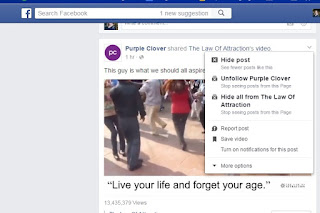 Get to Know the Drop-Down Menu
Get to Know the Drop-Down Menu
Every Post in your news feed has a little down arrow to the right of the first line. If you click on that, you'll get a wonderful context-sensitive menu.
The first item in the menu is usually Hide Post with the caption "See fewer posts like this." Click on Hide Post, and that particular post will go away. Facebook promises it will show you fewer posts like this one.
The second item depends upon where the post came from. If it's a person or group you're following, it will say Unfollow (person or group's name). Click on this and it does just that - you've unfollowed that person or group.
There may or may not be a Hide all from .. item depending whether the post was shared or original. If it was shared, you'll see Hide all from (name of the person or group it was shared from). If you click this, you won't see any content from that person or group.
There is a Report Post menu item for every post. Use this with caution. It's only for obvious spam, over-the-top inappropriate language, etc.
Here's another gem that is mostly overlooked: Save post. Click on this and Facebook will save a bookmark to this post for you. Where does it go, you might ask. "Saved" appears on the left side of the screen in the desktop version of Facebook. In the smartphone versions of Facebook, go to the menu, click on Favorites, look for "Saved." All the items you saved will be there.
Have you ever commented on a post and then been deluged with notifications? Aaagh, make it stop! Go back to the post you commented on, drop down the menu, and you'll see Turn off notifications for this post. Click there, and the only notifications you'll receive will be if someone actually comments on your comment, not every single comment on the entire post.
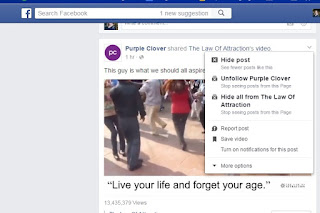 Get to Know the Drop-Down Menu
Get to Know the Drop-Down MenuEvery Post in your news feed has a little down arrow to the right of the first line. If you click on that, you'll get a wonderful context-sensitive menu.
The first item in the menu is usually Hide Post with the caption "See fewer posts like this." Click on Hide Post, and that particular post will go away. Facebook promises it will show you fewer posts like this one.
The second item depends upon where the post came from. If it's a person or group you're following, it will say Unfollow (person or group's name). Click on this and it does just that - you've unfollowed that person or group.
There may or may not be a Hide all from .. item depending whether the post was shared or original. If it was shared, you'll see Hide all from (name of the person or group it was shared from). If you click this, you won't see any content from that person or group.
There is a Report Post menu item for every post. Use this with caution. It's only for obvious spam, over-the-top inappropriate language, etc.
Here's another gem that is mostly overlooked: Save post. Click on this and Facebook will save a bookmark to this post for you. Where does it go, you might ask. "Saved" appears on the left side of the screen in the desktop version of Facebook. In the smartphone versions of Facebook, go to the menu, click on Favorites, look for "Saved." All the items you saved will be there.
Pro tip: Instead of sharing recipes, save them!
Scenario #3 - The End of an Intimate Relationship
After a breakup, the last thing anyone wants is to see their ex – let’s call him or her “Unpleasant Breakup” -- on Facebook posting about his or her great weekend with their new love. So, unfriend “Unpleasant Breakup,” right? Not so fast. Down the road a bit, just maybe it’s possible that you and “Unpleasant Breakup” will be on speaking terms. If you unfriend now, and you want to be friends later, you’ll have to send “Unpleasant Breakup” a friend request. That could be very awkward.
After a breakup, the last thing anyone wants is to see their ex – let’s call him or her “Unpleasant Breakup” -- on Facebook posting about his or her great weekend with their new love. So, unfriend “Unpleasant Breakup,” right? Not so fast. Down the road a bit, just maybe it’s possible that you and “Unpleasant Breakup” will be on speaking terms. If you unfriend now, and you want to be friends later, you’ll have to send “Unpleasant Breakup” a friend request. That could be very awkward.
Unfollow Instead
If you unfollow "Unpleasant Breakup," you won't see their posts in your News Feed, but you'll still be friends with them. See "Unfollow Instead" above for how-to.
Control Who Sees Your Posts
If you unfollow "Unpleasant Breakup," they can still see your posts. If it’s important to you that “Unpleasant Breakup” not be able to see what you post, add them to your Restricted friends list. You can remove them from this list any time. See "Control Who Sees Your Posts" above for the how-to.
- Go to facebook.com/onthisday
- Click Preferences (located in the upper right)
- Click Edit (next to People)
- Enter the names of the people you don’t want to see memories with
- Click save
Facebook Help is Your Friend
If you haven’t used Facebook Help, you’re missing out. Get there one of two ways:
- Go to www.facebook.com/help, or
- Click on the downward arrow in the upper-right corner of the page. Select Help from the menu.
No comments:
Post a Comment